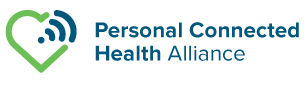Execute Testing
The Continua Test Tool employs a straight-forward interface to walk the use through creating, loading, editing, executing and issue resolution. An overview of the process is outlined below. For additional information, please read the Continua Test Tool User Manual included in the Continua Test Tool.
CREATE New Project & Choose Template
Create a Project to define PICS, PIXIT and general parameters values for every project separately. There are a number of templates available to quickly set up the more common test projects (e.g. Blood Pressure Monitor BTLE).
LOAD Project
Click LOAD to generate a baseline of all tests that may apply for each supported transport and interface.
EDIT PICS
Use PICS Editor to establish the applicability conditions for a Test Case. Static Conformance Review is performed automatically to ensure configuration is valid.
EDIT PIXIT
Use PIXIT Editor to provide additional information about the Product Under Test (PUT). This information is necessary for testing purpose. Its answer can be a number, a string... Test Tool uses this information to execute the Test Case or to check it with PUT responses.
EDIT General Parameters
Before executing the test case, some parameters related to the Test Tool must be properly configured (e.g. waiting time to allow pairing process). Non-relevant parameters for the selected PUT appear disabled.
EDIT Test Cases
The tool dynamically selects applicable test cases based on PICS values. Add or subtract tests as appropriate.
EXECUTE
Once test cases have been selected, press EXECUTE to open the sequencer to observe session progress and trace logs. User has the options to Run, Stop, Restart and Exit the test process. Trace logs are available to help troubleshoot. Logs may be exported to support Continua Certification but are not exportable for Continua Compliant testing.
RESOLVE FAIL and INCONC
After executing a test case, three possible test case results or verdict can be obtained:
- PASS, if everything is correct.
- FAIL, if the test case result is not correct.
- INCONC (inconclusive). This result is obtained if some failure has been produced during the execution and Test Tool can not check what it has to test.
All tests must result in PASS (or be allowed via waiver) in order to self-declare compliance or apply for certification.